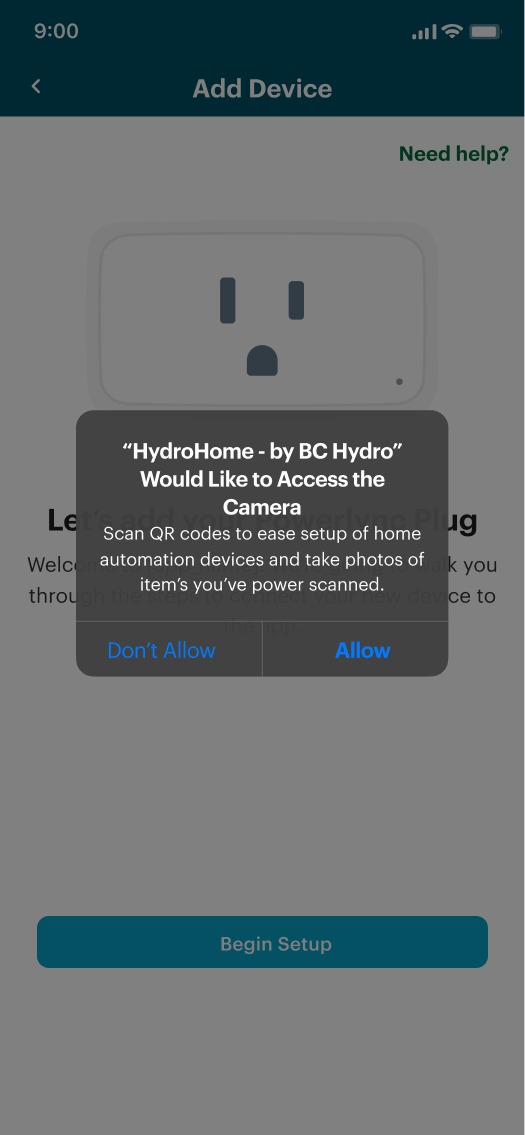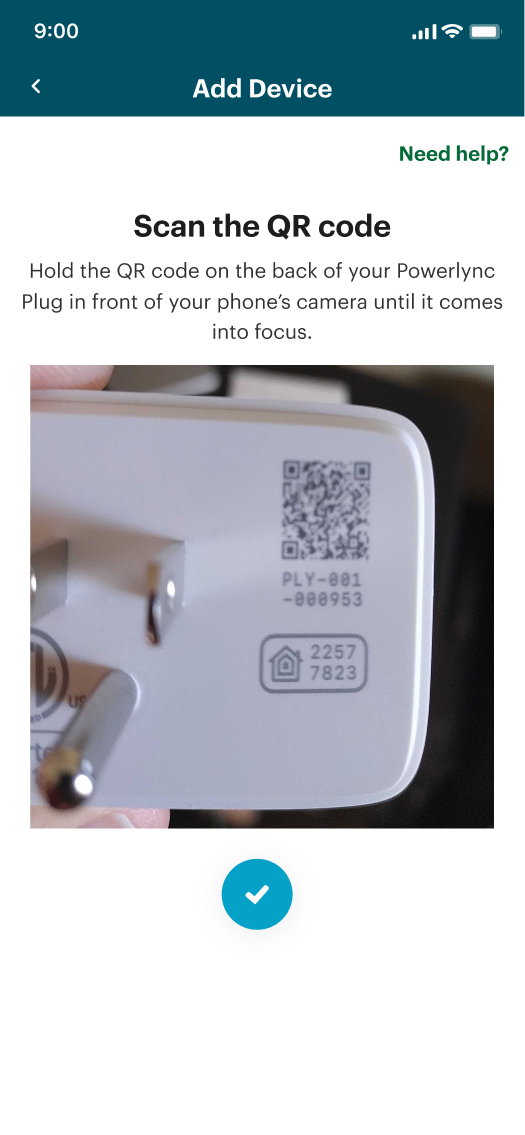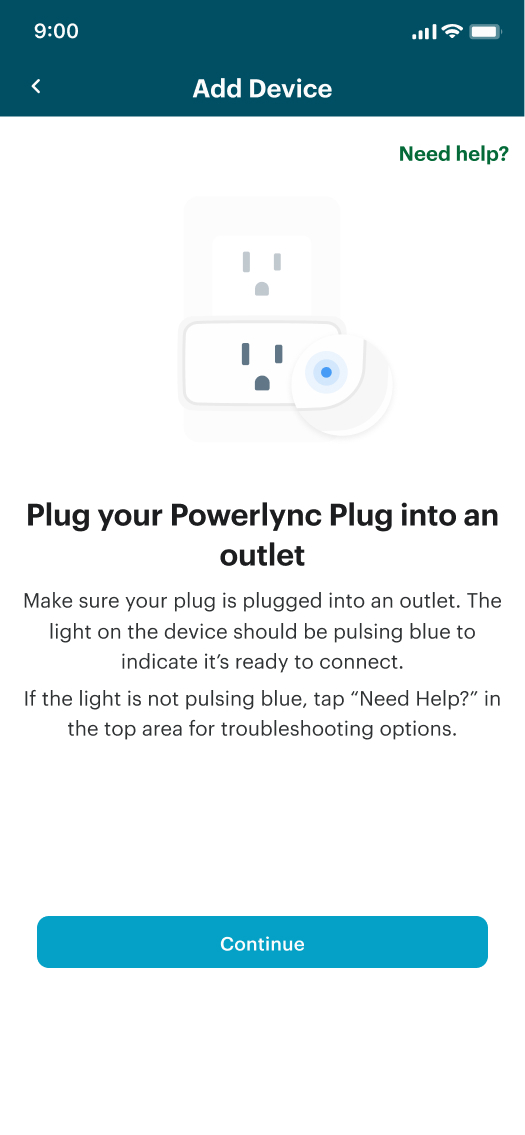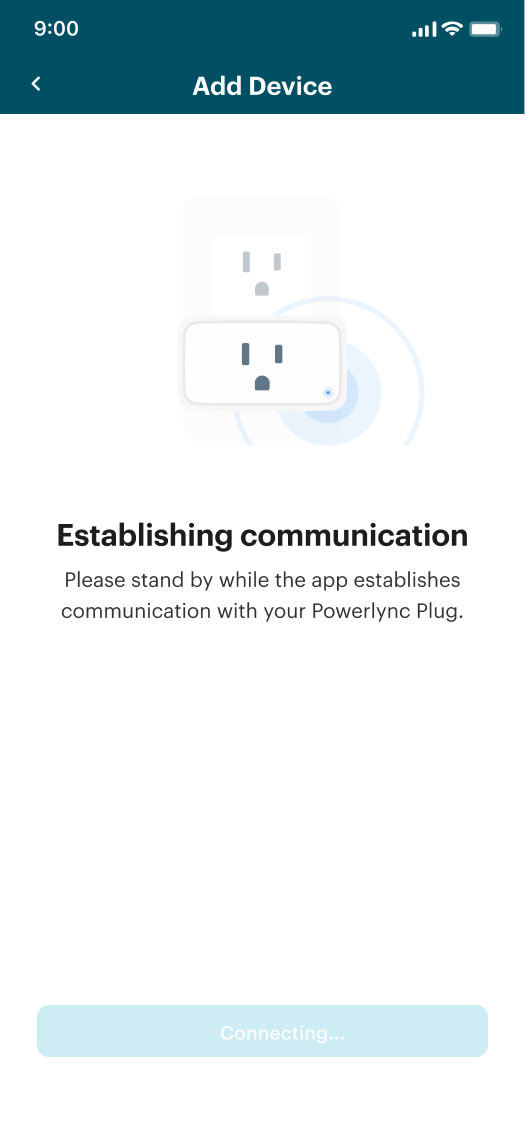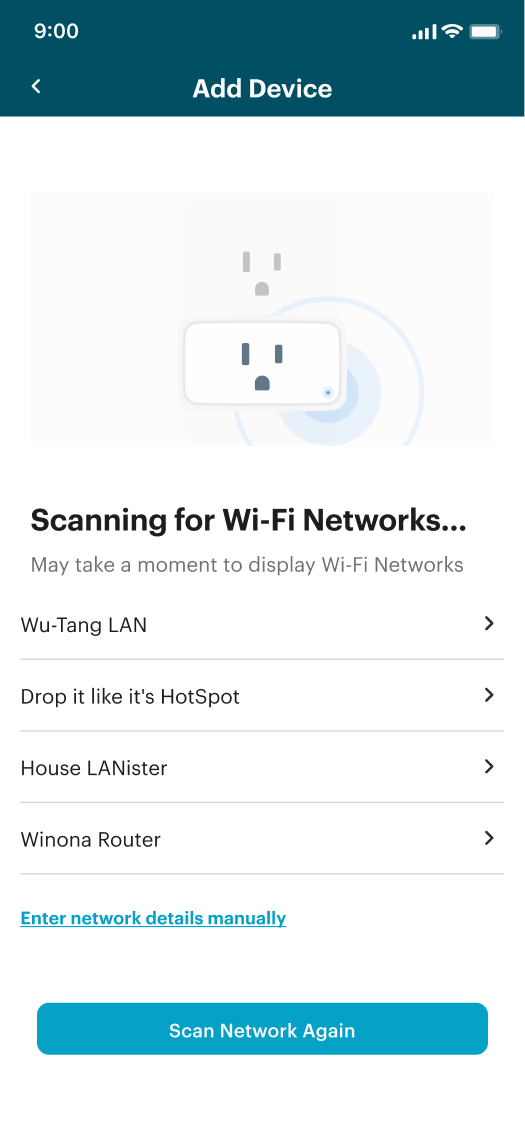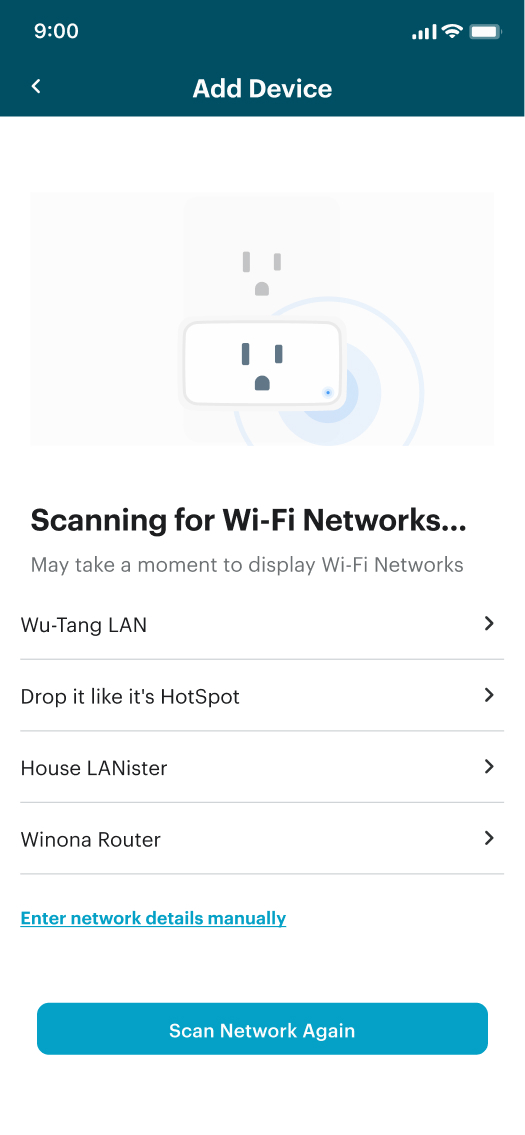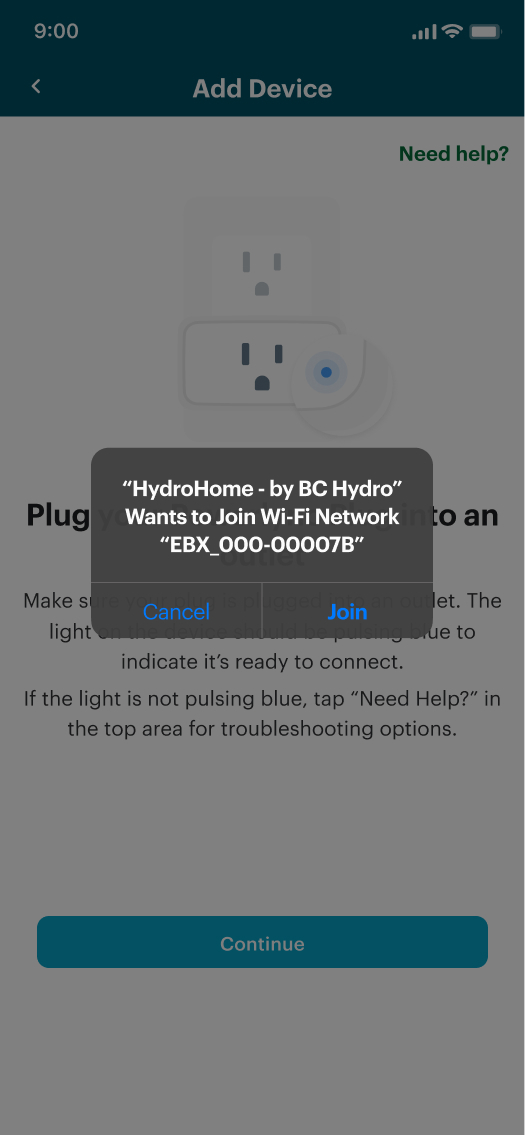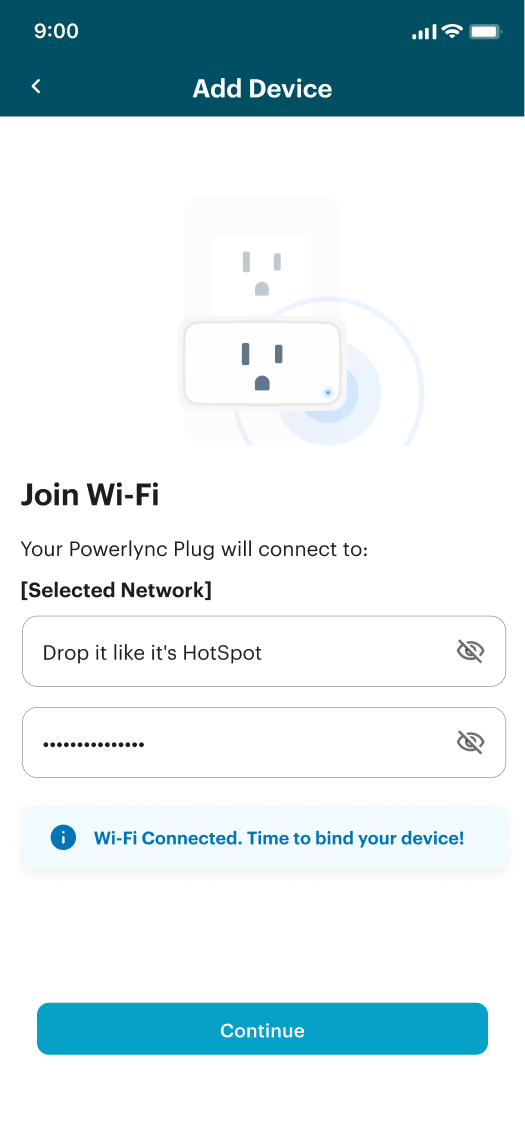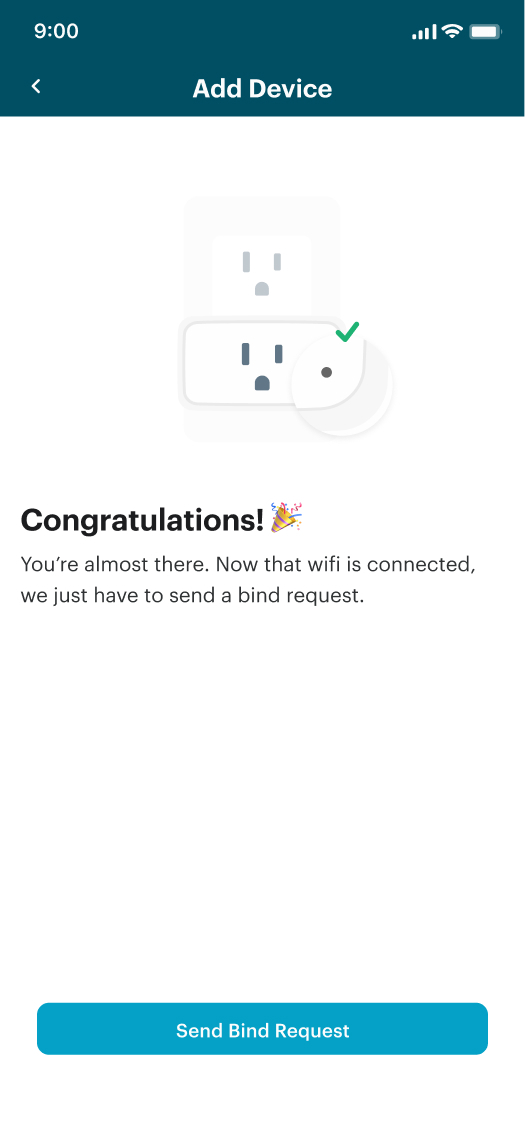Set up your Powerlync hub
Before you begin
- Make sure you have your Wifi password available.
- Enable Bluetooth on your device that will run the HydroHome app.
- Place your Powerlync hub in a room located within nine metres (30 feet) of your BC Hydro smart meter.
Step 1
Open your HydroHome app and log in. Your username and password are the same as your BC Hydro account MyHydro login. Please note you need to be the administrator on your MyHydro account to login. If you’ve forgotten your password or haven’t yet been able to set one up, there’s a password reset link on the app log in screen.
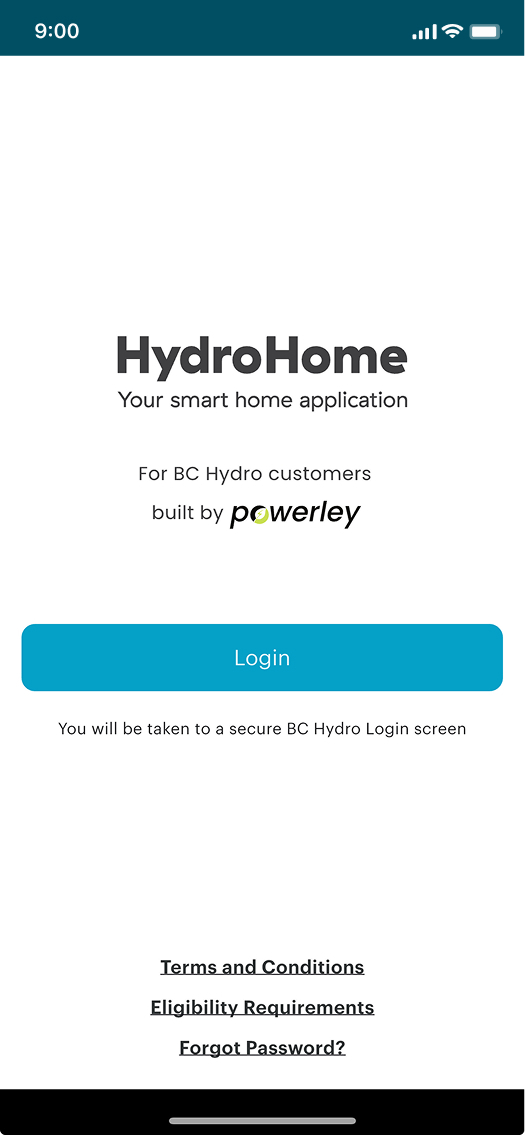
Step 1-1
Step 2
Select the “Toolkit” icon from the main navigation bar at the bottom of the app. and click “Set Up”.
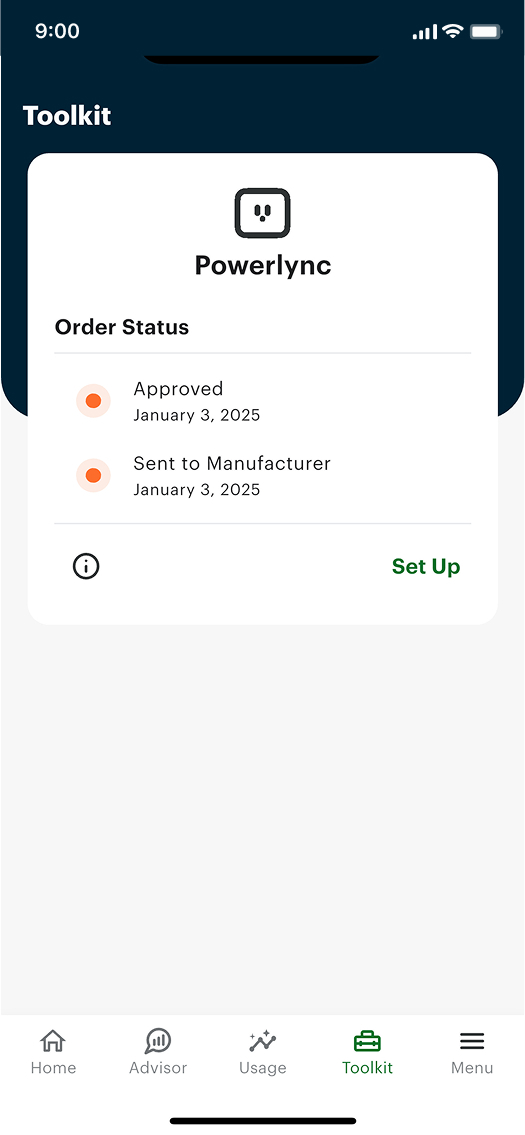
Step 2-1
Step 3
Tap “Begin Setup”.
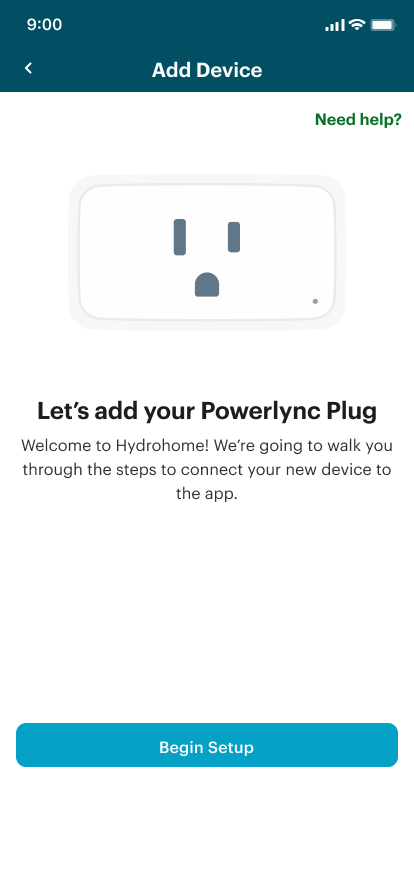
Step 3-1
Step 4
Hold the QR code on the back of your Powerlync hub in front of your phone’s camera until it comes into focus. Tap “Allow” when prompted to allow access to your camera to scan the QR code on the back of the Powerlync.
A blue checkmark will appear when it is in focus.
|
Step 4-1 |
Step 4-2 |
Step 5
Insert the Powerlync Plug into an outlet within nine metres (30 feet) of your smart meter. The light on the device should be pulsing blue to indicate it’s ready to connect. If the light isn’t pulsing blue, tap “Need Help?” in the top right of the screen for troubleshooting options.
Step 5-1 |
Step 5-2 |
Step 5-3 |
Step 6
Once the Powerlync hub is paired to your phone or tablet you can connect it to the internet via your WiFi. Tap “Allow” when prompted to connect to your home’s WiFi.
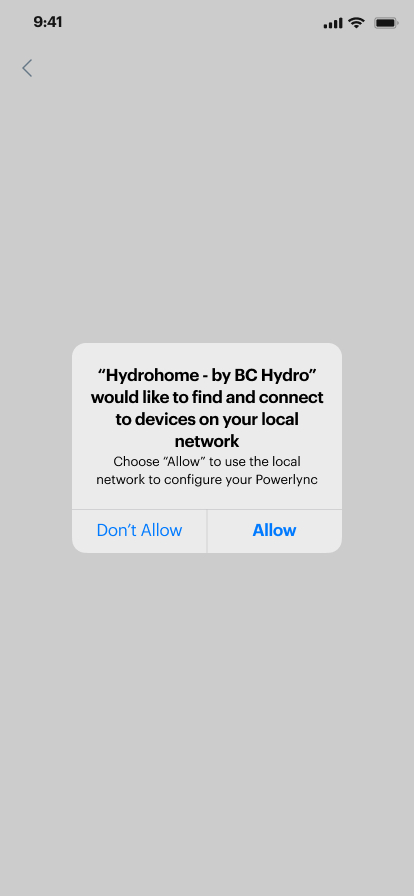
Step 6-1
Step 7
Select your WiFi network and enter your WiFi password into the open text box and then select “Continue”.
|
Step 7-1 |
Step 7-2 |
|
Step 7-3 |
Step 7-4 |
Step 8
Once your WiFi has successfully connected, you’ll be able to bind your Powerlync hub to your BC Hydro smart meter. Binding may take up to 48 hours in some cases.
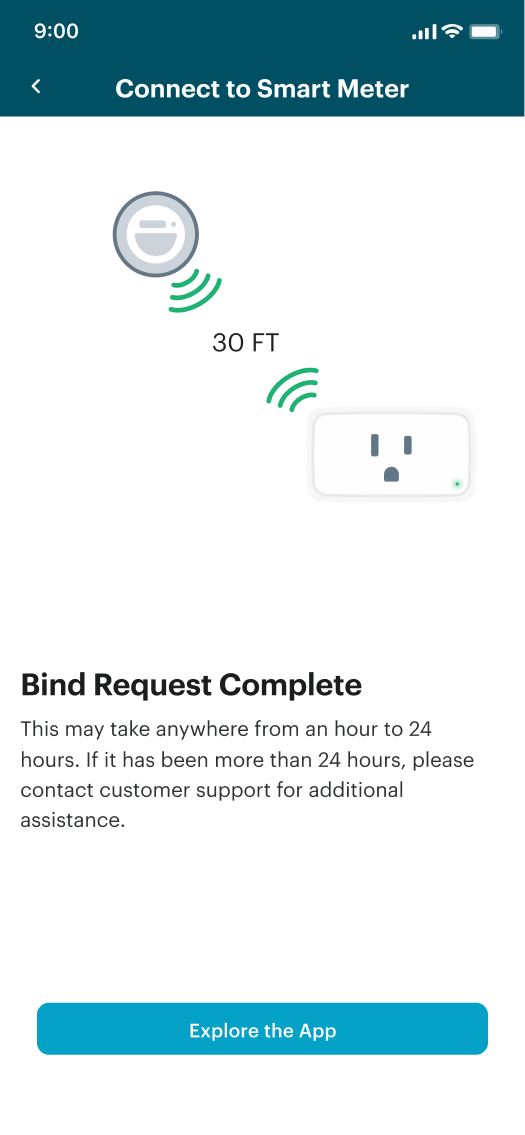
Step 8-1
Once the Powerlync hub has bound with your BC Hydro smart meter you’ll be able to explore the app and connect compatible smart devices. The Powerlync hub will communicate with your BC Hydro smart meter as long as it’s within nine metres (30 feet) and powered.
Troubleshooting
Please contact the in-app help desk through the main menu icon.
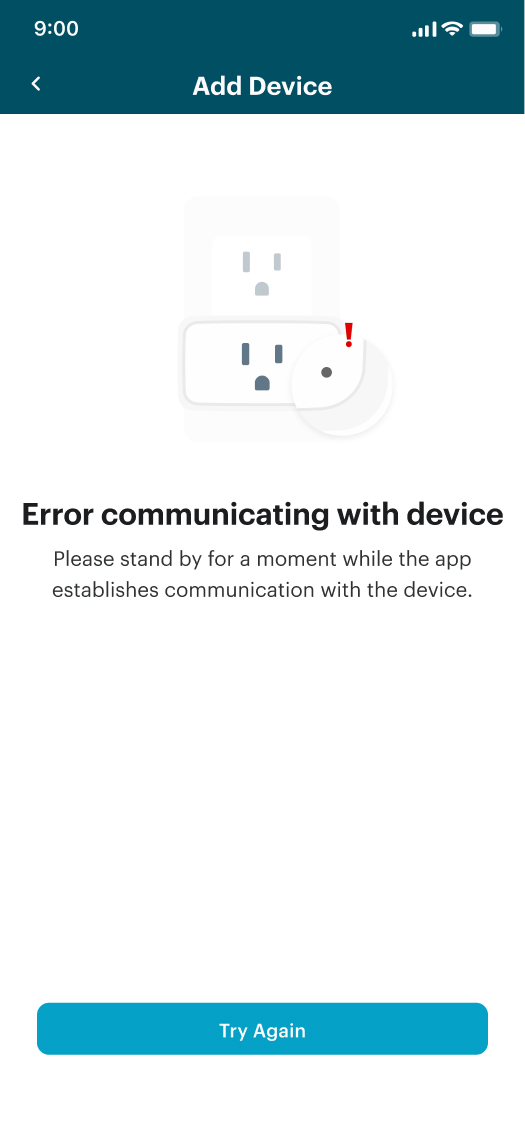
Troubleshooting 2-1
Make sure your Bluetooth is on, and there are no other Bluetooth devices directly near the Powerlync hub that may cause interferences. Please tap “Retry”. If the retry continues to fail, please contact the in-app help desk through the main menu icon.
Get support
If you need help setting up your Powerlync hub, contact our HydroHome support team by:
- Starting a live chat via the app,
- Emailing Support@HydroHome.Zendesk.com, or
- Calling 1 877 763 7782.
HydroHome support hours:
- Monday to Friday, 5 a.m. to 5 p.m.
- Saturday, 6 a.m. to 3 p.m.